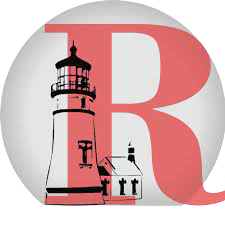A friendly, readable version of the district handbook. You can also Download the PDF.
Why use Chromebooks?
- Approved for state web‑based tests (e.g., Smarter Balanced).
- Low cost and seamless with Google Workspace for Education.
- Low maintenance; not susceptible to typical viruses.
- Instant‑on and all‑day battery life.
- Auto‑save to Google Drive.
- Anytime/anywhere learning device for projects beyond the classroom.
- Versatile “personal learning studio” for research, media, and creation.
Goals for Student Users
- Develop 21st‑century skills and prepare for college and careers.
- Increase productivity in and out of class.
- Bring textbooks, scholarly sources, rich media, and best practices together.
- Enable mobile learning on campus and beyond.
- Foster leadership and ownership of learning with access to tools and resources.
Receiving & Returning a Chromebook
Receiving
- Each student receives a Chromebook, case, and charger each year.
- Parent/guardian and student must sign the Chromebook User Agreement before devices go home.
- Devices and district email accounts are district property and may be inspected; labels must remain.
- Annual Electronic User Agreement signature is also required.
Returning
- Chromebooks and accessories are returned the last week of school (timing may differ for summer school).
- Return immediately if withdrawing, expelled/suspended, or ending enrollment.
- Unreturned devices may be reported as theft.
Taking Care of a Chromebook
Students are responsible for the general care and anything done using their assigned device/login.
- Use only a soft, lint‑free cloth to clean. Avoid liquids, sprays, solvents, or abrasives.
- Don’t attempt internal repairs; report issues to the office.
- Open/close from the center of the lid; don’t slam the lid.
- Insert cables carefully; keep cords clear of stress.
- No writing/drawing/stickers that aren’t district property; don’t remove IDs/labels.
- Never leave the device in unlocked or unsupervised areas, or in extreme temperatures.
- Transport vertically in case/backpack; keep objects out of the case.
- Charge nightly; arrive at school with a full battery.
- Devices are individually assigned—do not share; keep the device in its case.
Using a Chromebook at School
- Bring the device to all classes unless a teacher states otherwise.
- Left at home / uncharged: coursework still due; repeated issues may lead to office referral and loss of home privileges.
- Repairs: limited loaners may be issued while repairs are made.
- Sound & media: mute unless allowed; bring your own earbuds; apps/software are district‑provided.
- Backgrounds: keep appropriate; no weapons, drugs, profanity, etc.
- Legal propriety: follow copyright/trademark; no hacking or plagiarism.
- Printing: at teacher discretion.
- Home internet: district filters and SafeSearch are enabled; families should also monitor use.
- Network connectivity: uptime not guaranteed; save work regularly.
Repairing or Replacing a Chromebook
District protection: The district covers normal wear/warranty issues. A $25 annual Chromebook Protection Plan is available for accidental damage and common incidents (including battery/AC adapter).
| Incident | With Protection Plan | Without Plan |
|---|---|---|
| 1st | No charge | Full repair/replacement cost |
| 2nd | $25 | Full repair/replacement cost |
| 3rd | $50 | Full repair/replacement cost |
| Additional | Full repair/replacement cost | Full repair/replacement cost |
Making a claim
- Report all damage to the Principal’s Office before repair/replacement.
- Report issues immediately to avoid further damage; report lost/stolen devices right away.
Approximate replacement costs
- Chromebook: $249
- Case: $40
- License: $30
- Content filter license: $15
- Screen: $75
- AC charger: $30
Frequently Asked Questions
What happens if a Chromebook is lost, stolen, or damaged?
The district repairs normal wear; the optional Protection Plan covers accidental damage. Lost/stolen devices may be covered with a police report.
Do we have to accept a Chromebook?
A device is made available to each student; families who prefer no take‑home use should contact the principal to discuss options.
How do I monitor my child’s use?
District filters apply on student Chromebooks. Families should also supervise at home and review the Parents’ Guide below.
More questions? See the full PDF or contact your school office.